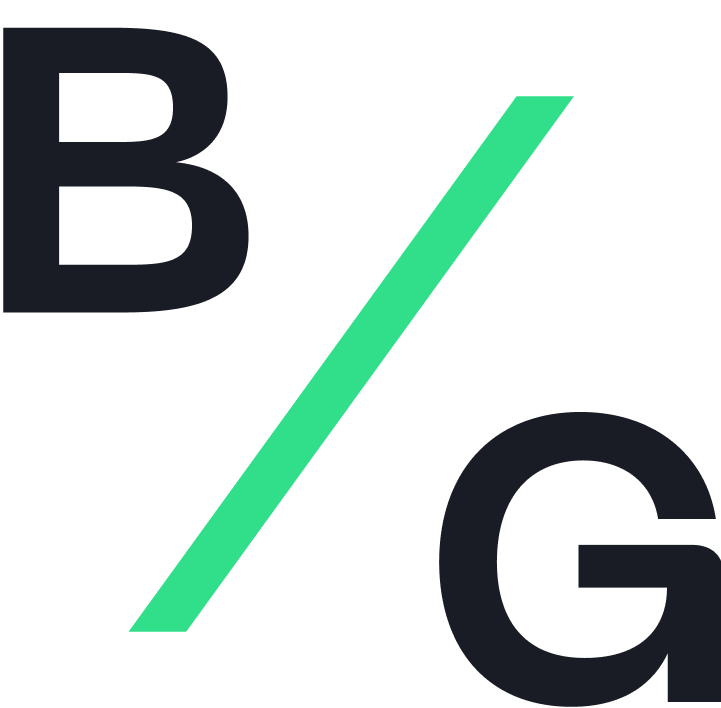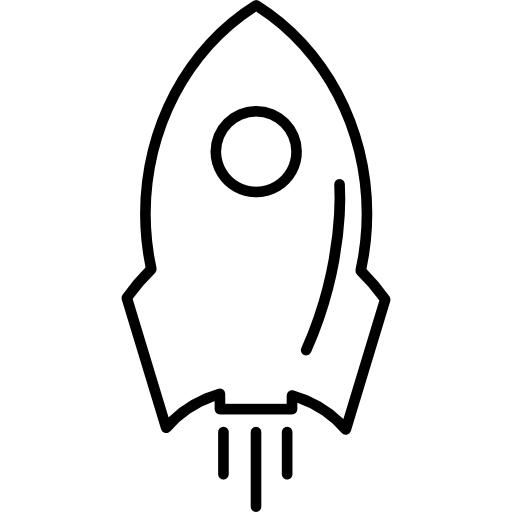Table of Contents:
- Navigating the opportunity list
- Navigating the opportunity page
- Requesting access to a data room
- Depositing your first funds
- Fund an opportunity
- Checking an opportunity’s transaction history
Navigating the opportunity list
Please note that any information displayed on the opportunity list is strictly confidential and use of this information strictly limited to your use of the platform and relationship with Block Green.
- On the top user interface, click the “Opportunity List" tab.
- Published opportunities will appear under the “Opportunity List” section.
- In order to find past opportunities, de-select the tickbox “Hide settled opportunities”.
- In the list, you can see some opportunity information like duration, counterparty, funding deadline, energy mix, expected return, hashprice, and the allocated hashrate.
Navigating the opportunity page
- Navigate to the opportunity list to identify all opportunities on the Block Green protocol.
- Click on any individual opportunity to access additional details about this opportunity.
- On the top of the page, you can see the three main indicators of the opportunity: expected annualized return, allocated hashrate, and provided liquidity.
- Here you find additional information about the opportunity and mining counterparty information, financial and operational details, list of current tranches and Liquidity Providers, Know-Your-Miner assessment scores, and funding information.
- Please note that some Miners restrict the availability of information shown to LP. In these cases the fields are left blank or show a “0”.
- Scroll down to “Opportunity Information” to consult more details on the key indicators previously displayed on the opportunity list.
- You can check more information on the mining counterparty under “Company Information”.
- You can validate the operational details about the mining counterparty, their mining site locations, and allocated mining equipment.
- You can check the financing history under “Tranche Details”, where you are able to validate the status, funding, and settlement date for any amount of liquidity received.
- Check the liquidity history under “List of Liquidity Providers”, where you can consult the list of participating Liquidity Providers, the amount of immediate liquidity committed, and the corresponding timestamp.
- You can validate the Know-Your-Miner assessment scores across the dimensions of Financial Health, Operational Health, and Sustainability, which have been assessed according to our proprietary Block Green KYM framework.
- Under “Fund Opportunity”, you are able to execute the required steps to fund the opportunity.
Requesting access to a data room
Please note that any information displayed on the opportunity list is strictly confidential and use of this information strictly limited to your use of the platform and relationship with Block Green.
- If you require more information about a mining counterparty who has listed an opportunity, you can click the “Request access to data room” button.
- Depending on which data Block Green is contractually allowed to share with LPs, Block Green will contact you via email and send you the access link to a data room which contains more information about a specific Miner.
Depositing your first funds
This process involves the transferring of funds from your preferred wallet to a wallet associated with Block Green’s app. Please ensure that you are authorized to perform this transaction on behalf of your company.
- Navigating the user interface, click the "Wallet" tab and select the “Deposit” option.
- Copy the address of your platform wallet by clicking on the copy symbol.
- Transfer the funds from one of your wallets using the Bitcoin (BTC) network, following the provided best practices:
- Validate that the wallet addresses on the transaction are correct.
- Make sure that you are completing the transaction via the Bitcoin (BTC) network.
- Send first a small amount of funds to the target wallet address in order to ensure correct transaction settings & inputs.
- Validate that the test transaction was successful and that funds are visible on the wallet of the app.
- Successful transfers will be confirmed after six network confirmations. The transferred funds will be visible on the app.
Fund opportunity
This process involves the transferring of funds from your preferred wallet to a wallet associated with Block Green’s app. Please ensure that you are authorized to perform this transaction on behalf of your company and that you have deposited sufficient amount of funds into your app wallet to provide the on-chain collateral and cover transaction fees.
- Navigating through the opportunity page, you can request the funding of an opportunity on a specific opportunity page under “Fund the opportunity”
- You need to make sure that you have available funds in your application wallet.
- Once you have sent your request, the funds in your wallet will be marked as “reserved” and blocked from further transactions. Block Green will contact both parties via email to supply a Business Funds Advance Agreement (BFAA), the contractual agreement that outlines the terms and conditions of the funding opportunity.
- You and your mining counterparty will need to review and sign the agreement to proceed with the transaction.
- Once the agreement is signed, you will be able to initiate a transfer of funds to the opportunity’s funding wallet on the platform, where the funds will be held until they are delivered to the Miner.
- Depending on when your mining counterparty redirects hashrate to the rewards wallet, it will take a minimum of 24 hours to a maximum of 48 hours until you can see the first rewards in your wallet.
Checking an opportunity’s transaction history
- Navigate the opportunity page to find information about the opportunity history. In the current version of the app, each opportunity has one tranche that can be filled by multiple LPs.
- Under “Tranche Details”, you are able to consult each tranche ID, and the corresponding status, funding date, settlement date, allocated hashrate, and provided liquidity.
- Click on the corresponding “Tranche ID” to access more details.
- On the top of the page, you will find the key indicators regarding the tranche on the daily revenue, total delivered revenue, the remaining agreement duration, and its current status.
- Under “Tranche Details”, you will find the associated opportunity details, the rewards address for the opportunity, the timestamp of the funding and the funded amount.
- You can check the tranche transaction history under “Recent Transactions”, where you can consult the type of transaction, the timestamp, the amount of the transaction, and the link to the preferred Bitcoin Explorer under “Tx Link”.
- To navigate the pages of transactions, you can scroll down to the bottom of the page and use the left arrow to access newer entries, and the right arrow to access older entries.